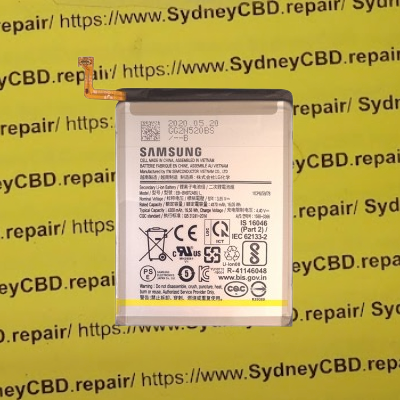The Samsung Galaxy Note 10 Plus, smartphone that was launched in August 2019 is a premium smartphone that features a 4,300 mAh battery that can power the device for a whole day of moderate usage. The phone also has fast charging capabilities that allow it to quickly replenish its battery level when needed. The phone comes with a 25W charger in the box, which can fill up the battery from 0% to 65% in around 30 minutes. It also supports wireless charging and reverse wireless charging, which enable it to charge other devices wirelessly.

However, the phone can also support a faster 45W charging speed, which requires a special charger and a 5A cable. This charger uses a USB Power Delivery extension called Programmable Power Supply (PPS), which allows the phone to charge at 10V/4.5A, instead of the usual 15V/3A combination. This charger can charge the phone from 0% to 100% in about an hour. However, some tests have shown that the difference between the 25W and 45W chargers is not very significant, especially after the battery reaches 70% capacity. Therefore, users may need to decide if the extra cost and hassle of buying a separate charger and cable are worth it for the slightly faster charging speed.
⚠️Unraveling the Samsung Note 10 Plus Battery Drain Dilemma: Causes and Solutions
The Samsung Note 10 Plus is a remarkable flagship smartphone, boasting cutting-edge features and exceptional performance. However, some users have reported a frustrating issue - rapid battery drain. In this blog post, we'll delve into the potential reasons behind this problem, referencing the latest research, user experiences, and the insights of industry experts. Furthermore, we'll present effective solutions, troubleshooting guides, and optimization techniques to help users extend the battery life of their Samsung Note 10 Plus.
📲Reasons for Battery Drain
1. Screen Brightness:
Often, users struggle with managing the screen brightness of their smartphones. The Note 10 Plus's AMOLED display, while captivating, can be a significant power drain. Usage at high brightness levels without appropriate optimization settings can drastically reduce battery life. Adjusting the brightness manually or enabling auto-brightness mode can help mitigate this issue.
2. Background Apps and Services:
The abundance of apps and services running in the background can considerably drain the device's battery. Applications utilizing push notifications, data syncing, and location services require continuous background activity. It is crucial to regularly monitor and limit unnecessary background processes to reduce battery consumption.
3. Excessive Network Usage:
Constant network usage, especially in areas with weak reception, can contribute to battery drain. This occurs as the device attempts to maintain a stable connection by increasing the transmit power of its components. Using Wi-Fi when available and limiting data-intensive activities in low-reception areas can help conserve battery life.
4. Power-Hungry Features and Settings:
Features like Always-on Display, Live Wallpaper, and various gesture controls may enhance the user experience but come at the cost of higher power consumption. Disabling or minimizing the usage of power-hungry features and settings can significantly extend battery life.
5. System and App Updates:
Software updates are designed to optimize performance and fix bugs; however, they may also introduce unforeseen battery consumption issues. Keeping the device's operating system and installed applications up to date is crucial to ensure compatibility and maximize battery efficiency.
6. Ageing Battery:
Over time, lithium-ion batteries, like those present in the Note 10 Plus, naturally degrade, resulting in reduced battery capacity and shorter battery life. If your phone's battery drain issue is persistently severe, it may be worth considering getting the battery replaced by a certified service center.
💡Effective Solutions and Optimization Techniques
1. Battery Optimization Settings:
Take advantage of the built-in battery optimization settings of the Note 10 Plus. Navigate to Settings > Device Care > Battery > Power Mode to choose between Optimized, Medium Power Saving, and Maximum Power Saving modes. These presets can help strike the right balance between performance and battery life.
2. App Monitoring and Management:
Regularly review and manage the apps running in the background. Access Settings > Device Care > Battery > App Power Management to enable features such as App Power Monitor and Put Unused Apps to Sleep. These tools help identify and limit battery-draining applications, preventing unnecessary background activity.
3. Display and Connectivity Settings:
To reduce screen power consumption, navigate to Settings > Display > Screen mode and choose the "Natural" or "Basic" color profile instead of the more vivid options. Additionally, consider disabling features like Always-on Display when they are not essential. In Settings > Connections > Wi-Fi > Advanced, ensure that "Wi-Fi Optimization" is enabled to save power during idle periods.
4. Location and Notification Settings:
Access Settings > Apps > Permissions > Location to review which apps have access to your device's location. Restrict location access to only the necessary apps. Additionally, prevent unnecessary push notifications for less important apps in Settings > Apps > Notifications.
5. Background Processes:
To manage background processes, tap the "Recent Apps" button to access the App Switcher, then manually swipe away unnecessary apps. Additionally, long-pressing an app icon on the Home screen and selecting "App Info" allows you to modify its background settings.
6. Disable Unnecessary Features:
Experiment with disabling features that are seldom utilized, such as gesture controls, palm swipe, or excessive vibration. Access Settings > Advanced Features to disable or modify such options according to your preferences.
✍️Conclusion
While the Samsung Note 10 Plus delivers exceptional performance, ensuring optimal battery life requires effective management and optimization. By following the above steps to mitigate screen brightness, control background apps, manage power-hungry features, and adopt battery optimization settings, users can significantly prolong their device's battery life. Remember to stay up to date with software updates and consult a certified service center if needed. So, go ahead and implement these strategies, enabling you to stay connected and enjoy your Samsung Note 10 Plus without any battery anxiety.
note 10 battery drain after android 12 update
why is my samsung battery draining so fast all of a sudden
Why is my samsung note 10 plus battery draining so fast after
note 10 plus battery drain test
samsung note 10 battery draining fast
samsung update draining battery 2023
samsung battery draining fast after update
samsung s20 battery draining fast after update